How to add notes/messages to your stat report
This guide will show you how to add notes or messages to your stat report in the Compusport application. By following these steps, you will be able to include important information or announcements within your report.
Go to compusport.ca
1. Click here
Click on the menu
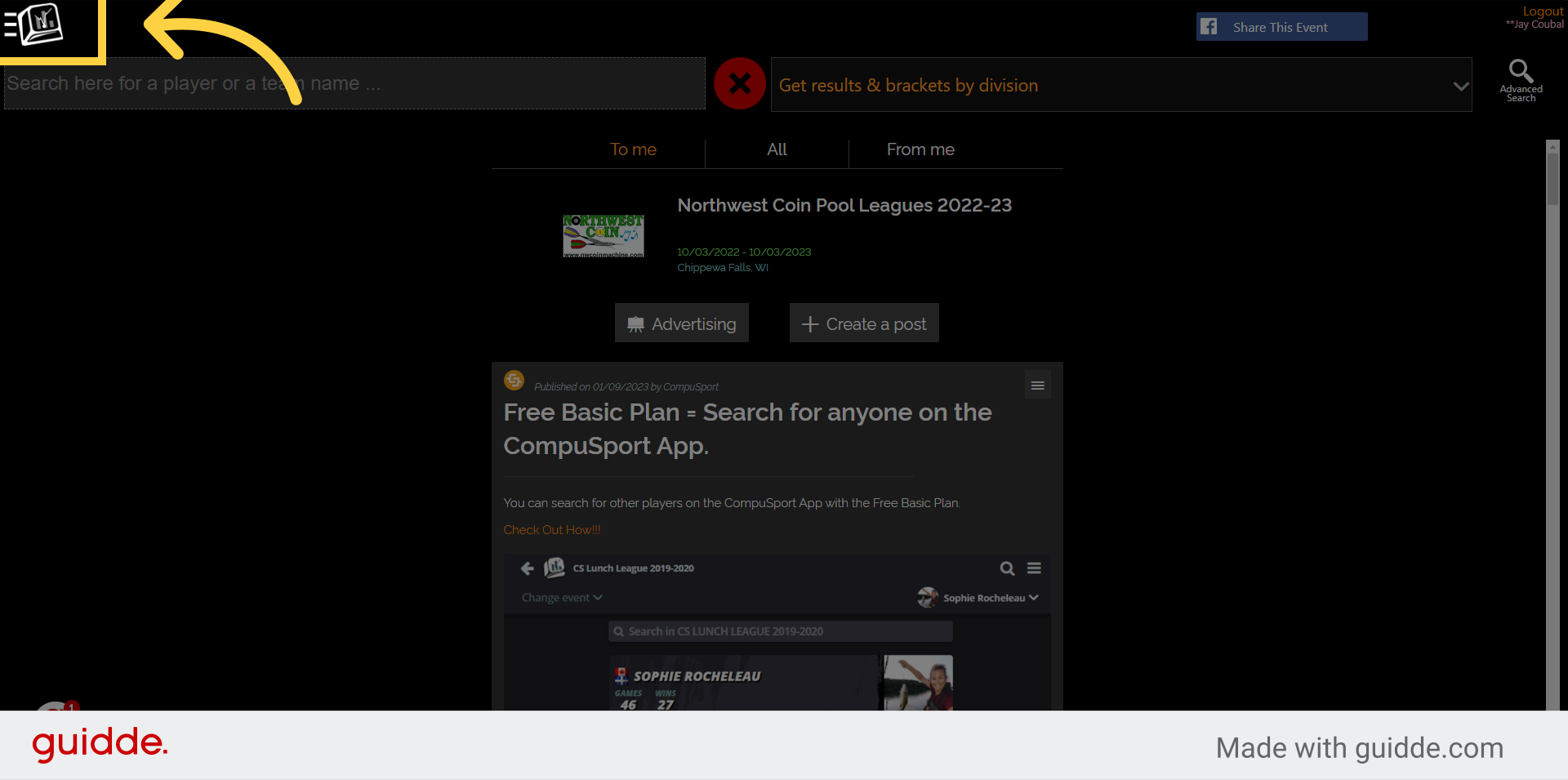
2. Click "Standings Notes"
Go to Menu > Manage > Statistics/Standings to access the "Standings Notes" section.
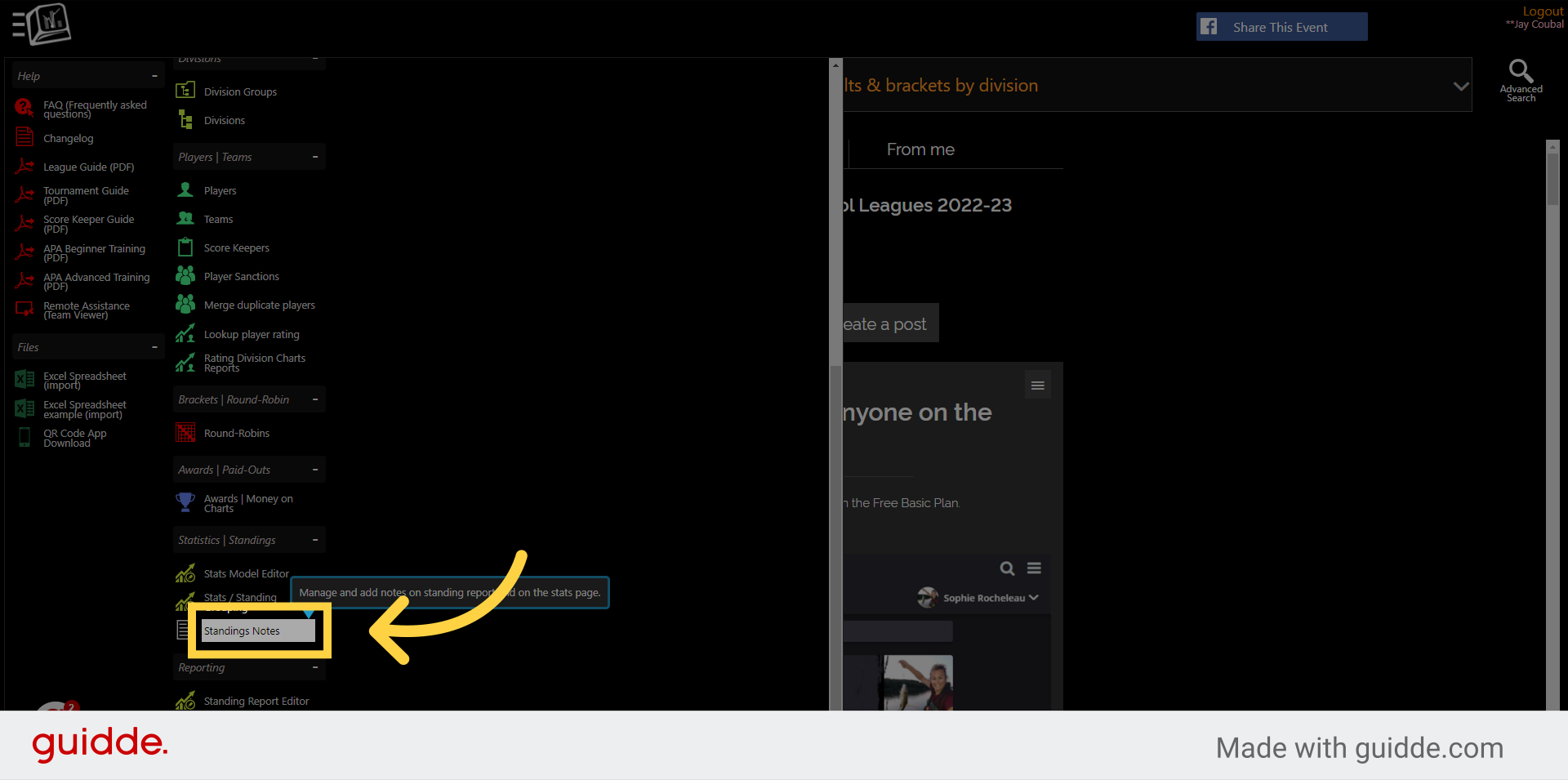
3. Select the league
Select which league you want to work with
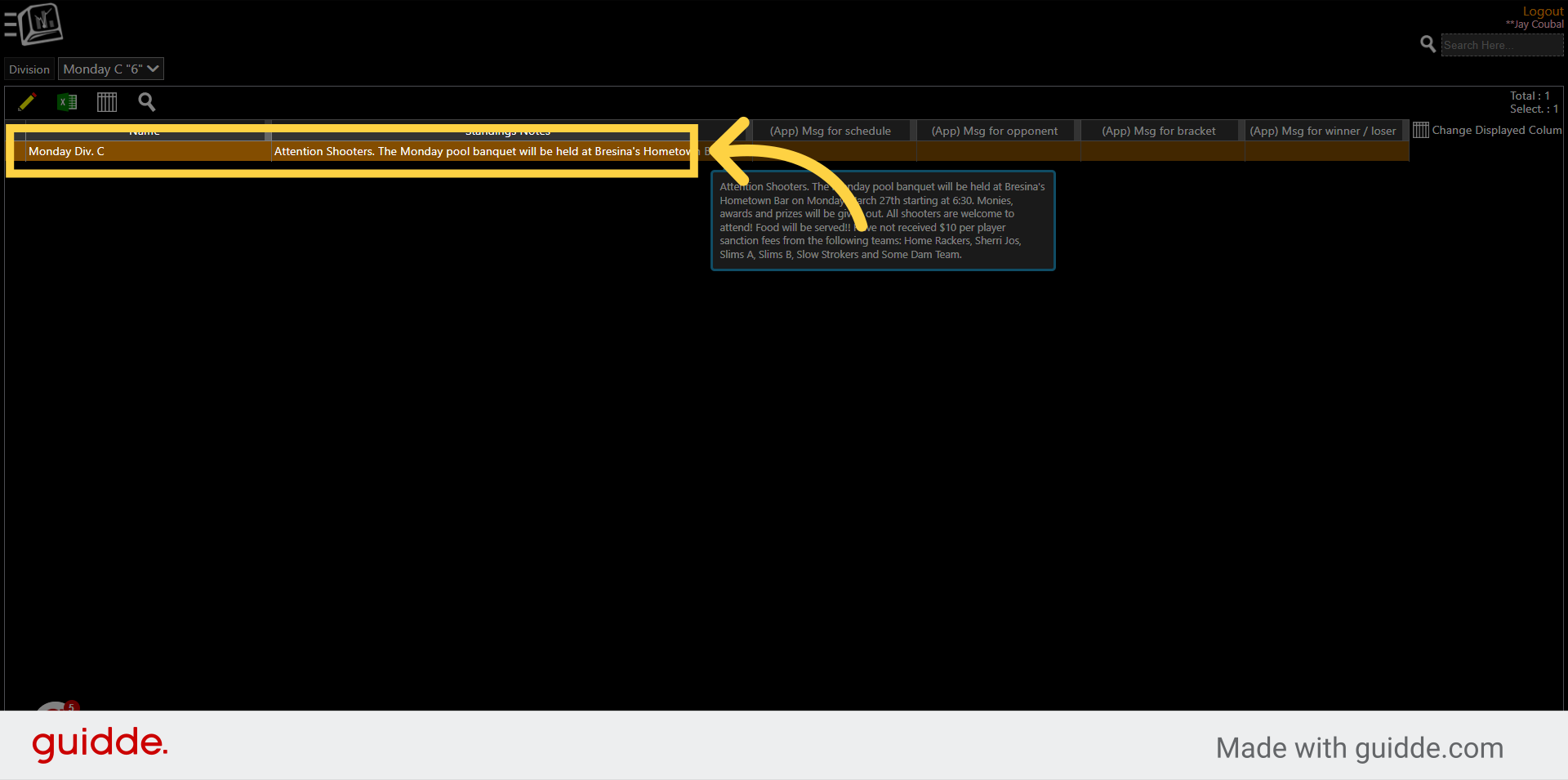
4. Click the Pencil to edit.
Select the pencil to edit your standing notes (Notes/Messages)

5. Add note/message
Add the specified note/message in the Standings Notes section.
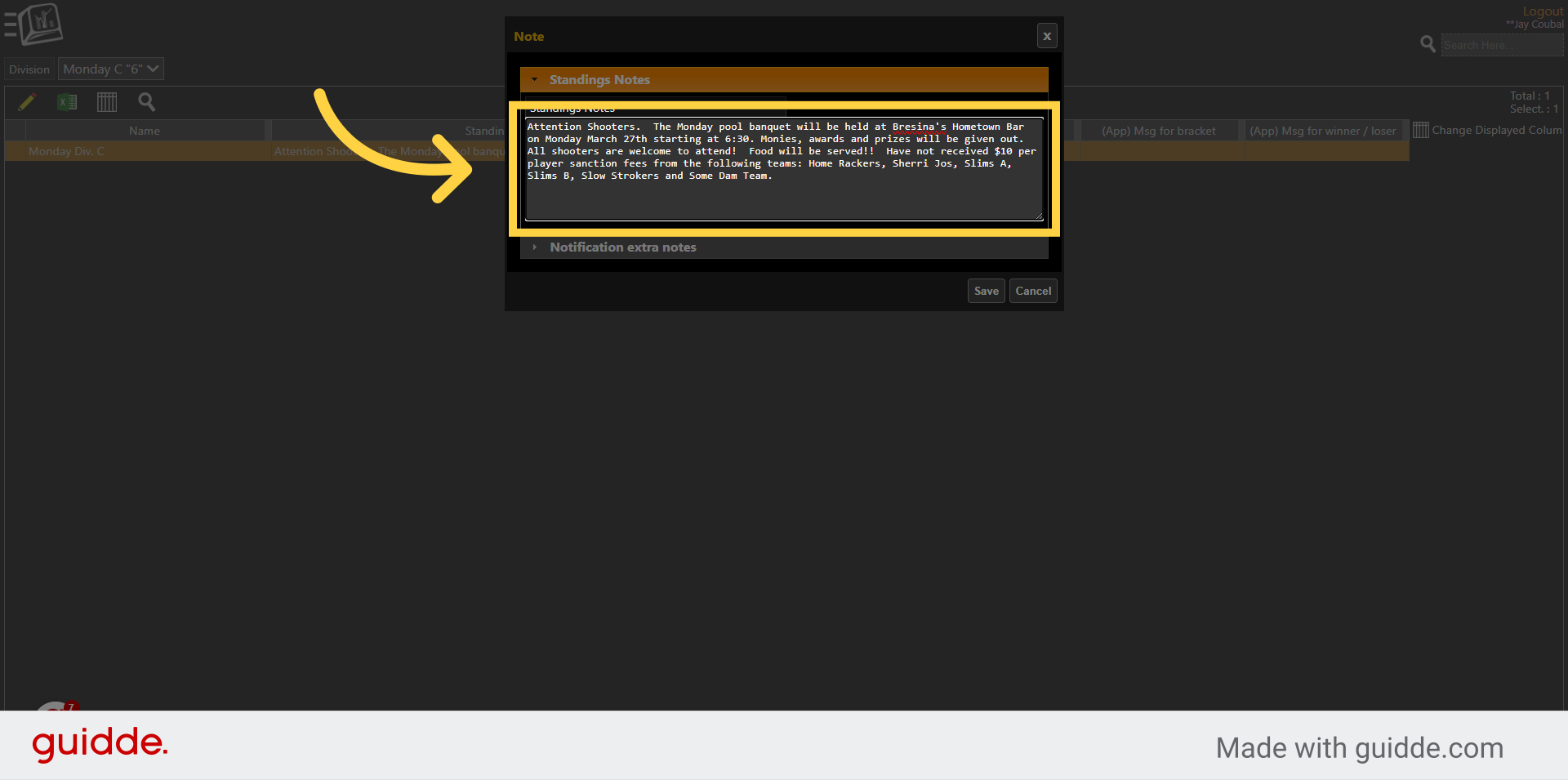
6. Click "Save"
Save the changes.

7. Click here
Go to Menu
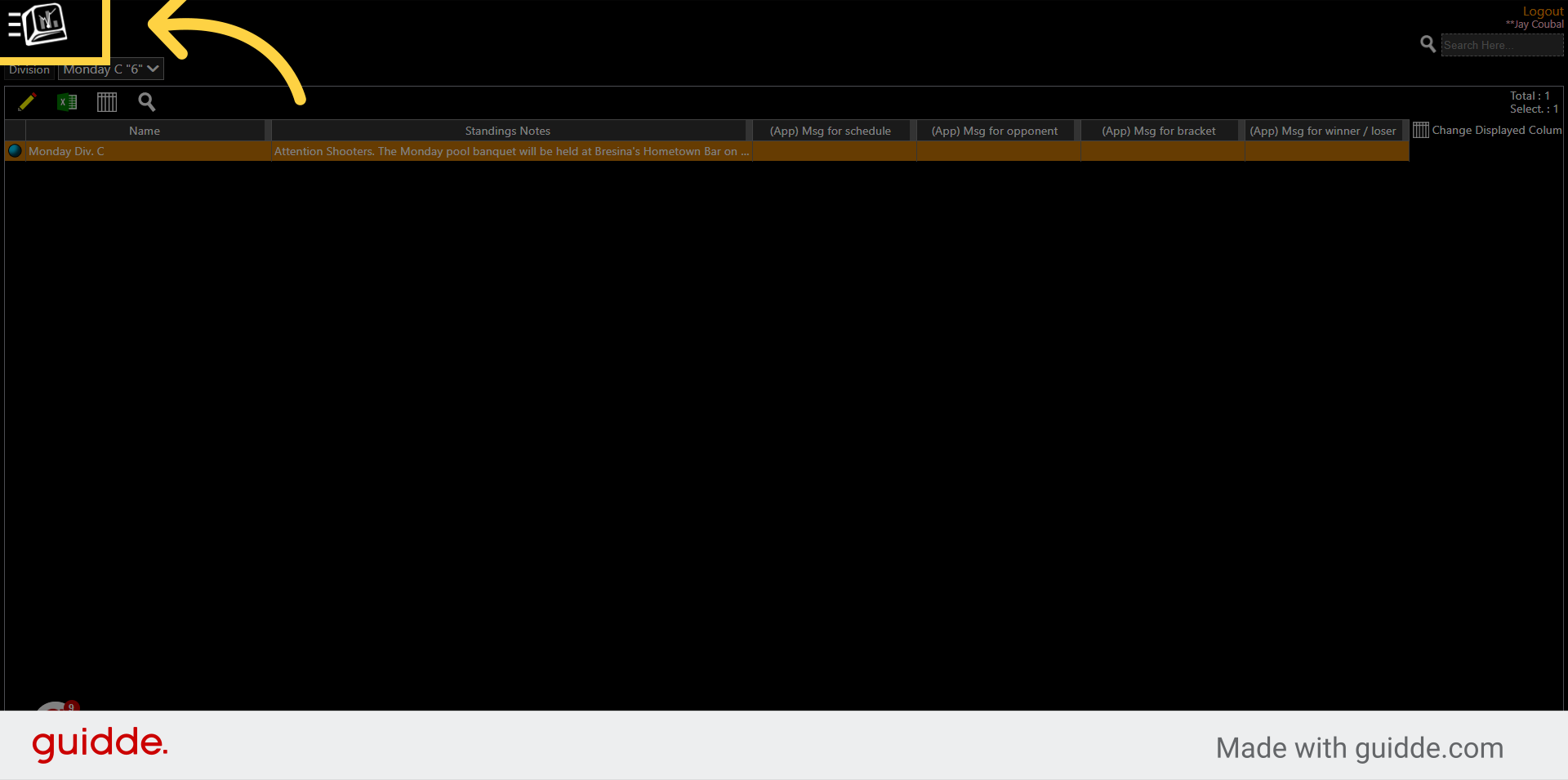
8. Click "Standing Report Editor"
Manage > Reporting to access the "Standing Report Editor" section.
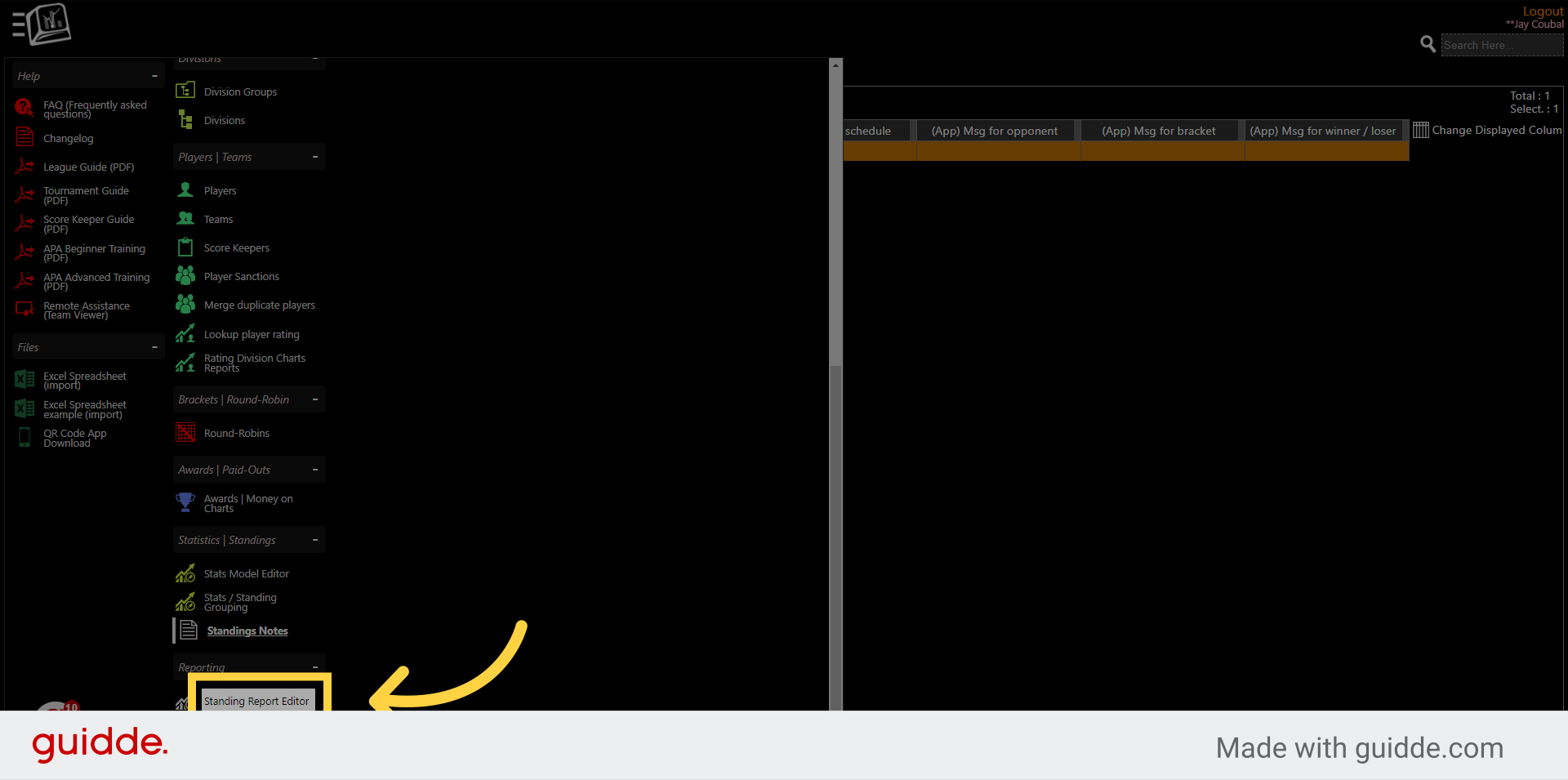
9. Select one of your reports
Select the report in section 1
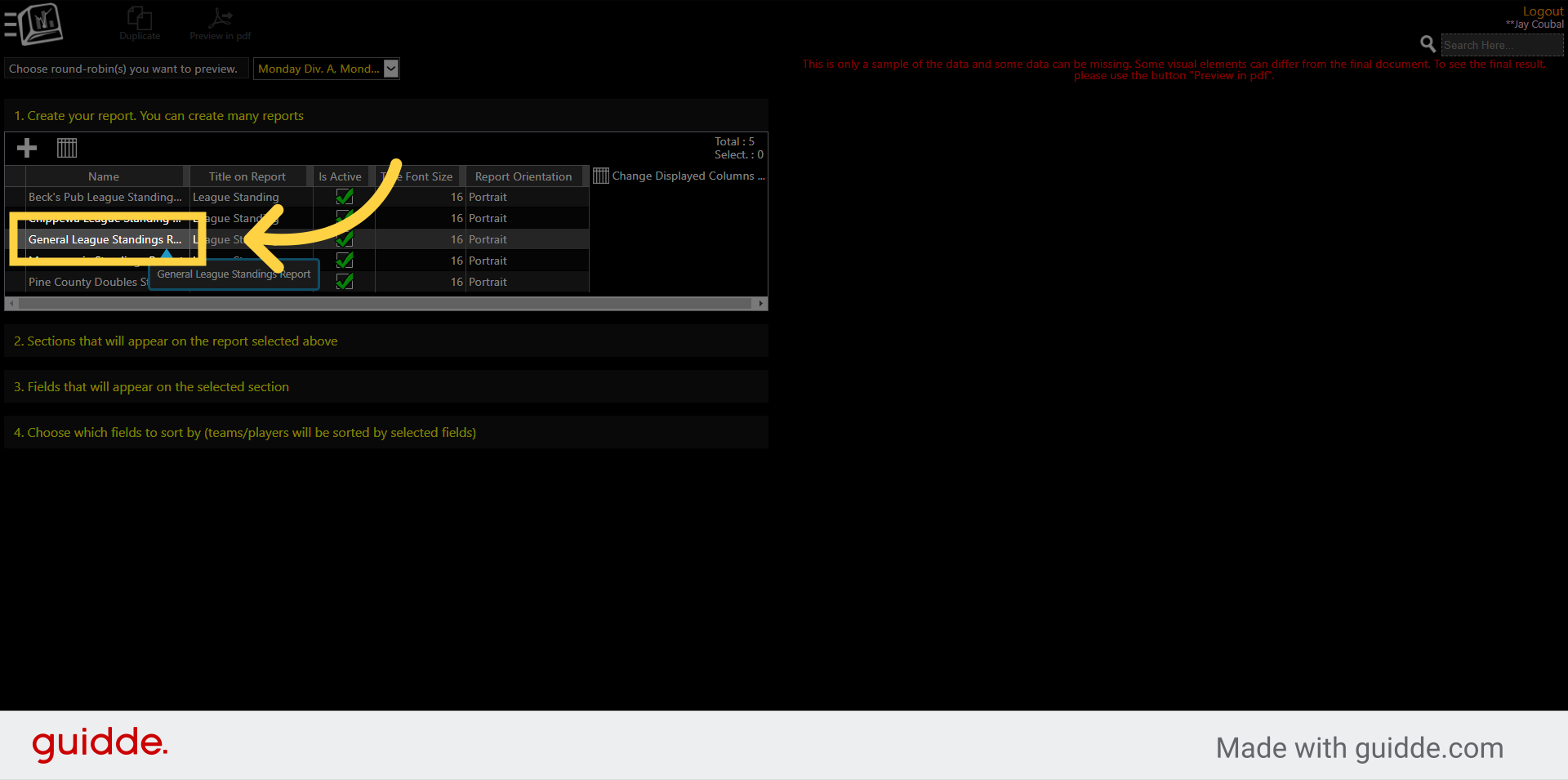
10. Click "Team standings"
Choose the "Team Standings" section (I am choose the team standings because I want the note to be on top) This could be any section where you want the note/message to appear.
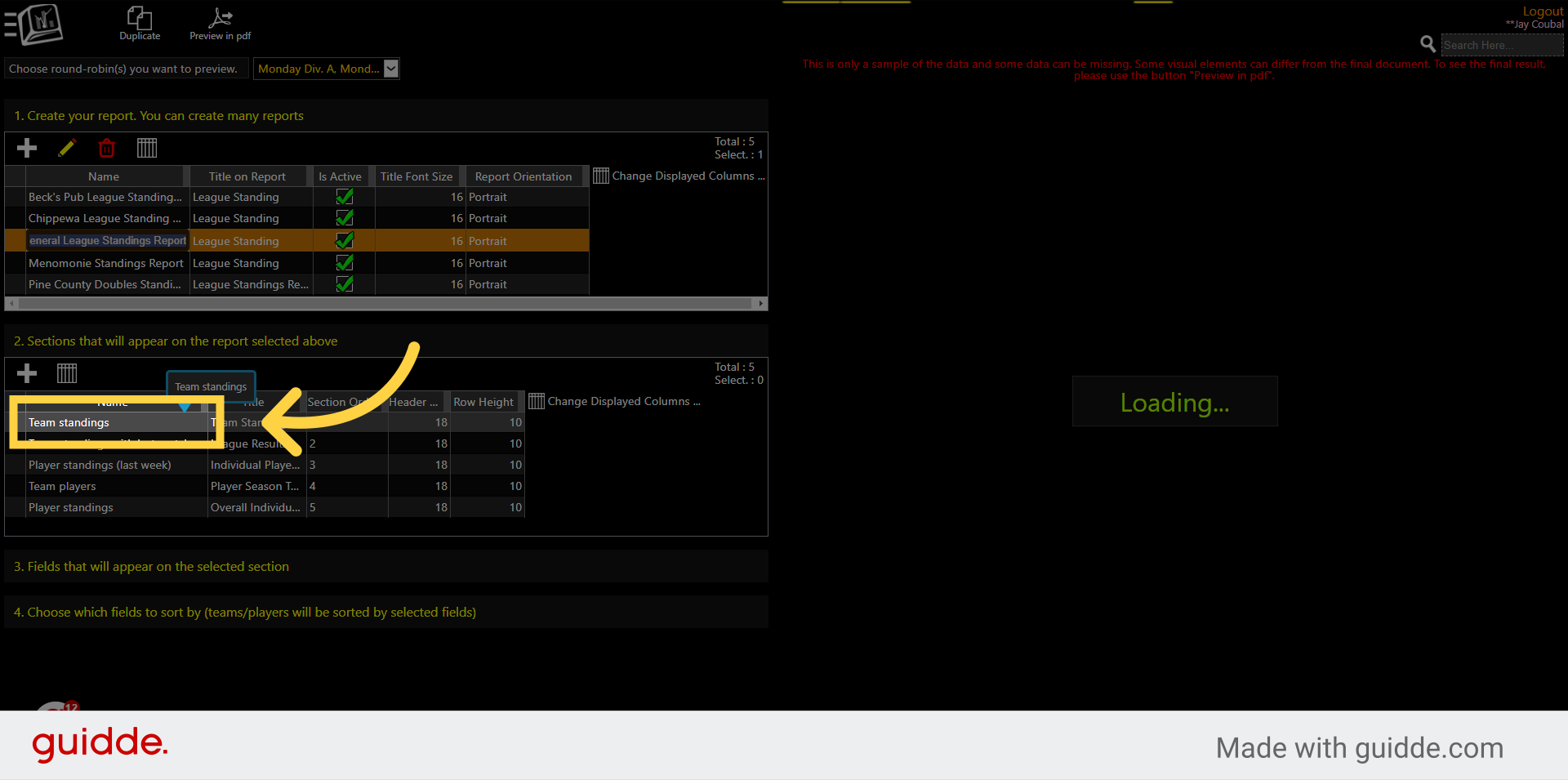
11. Select the pencil
Click the Pencil to edit.
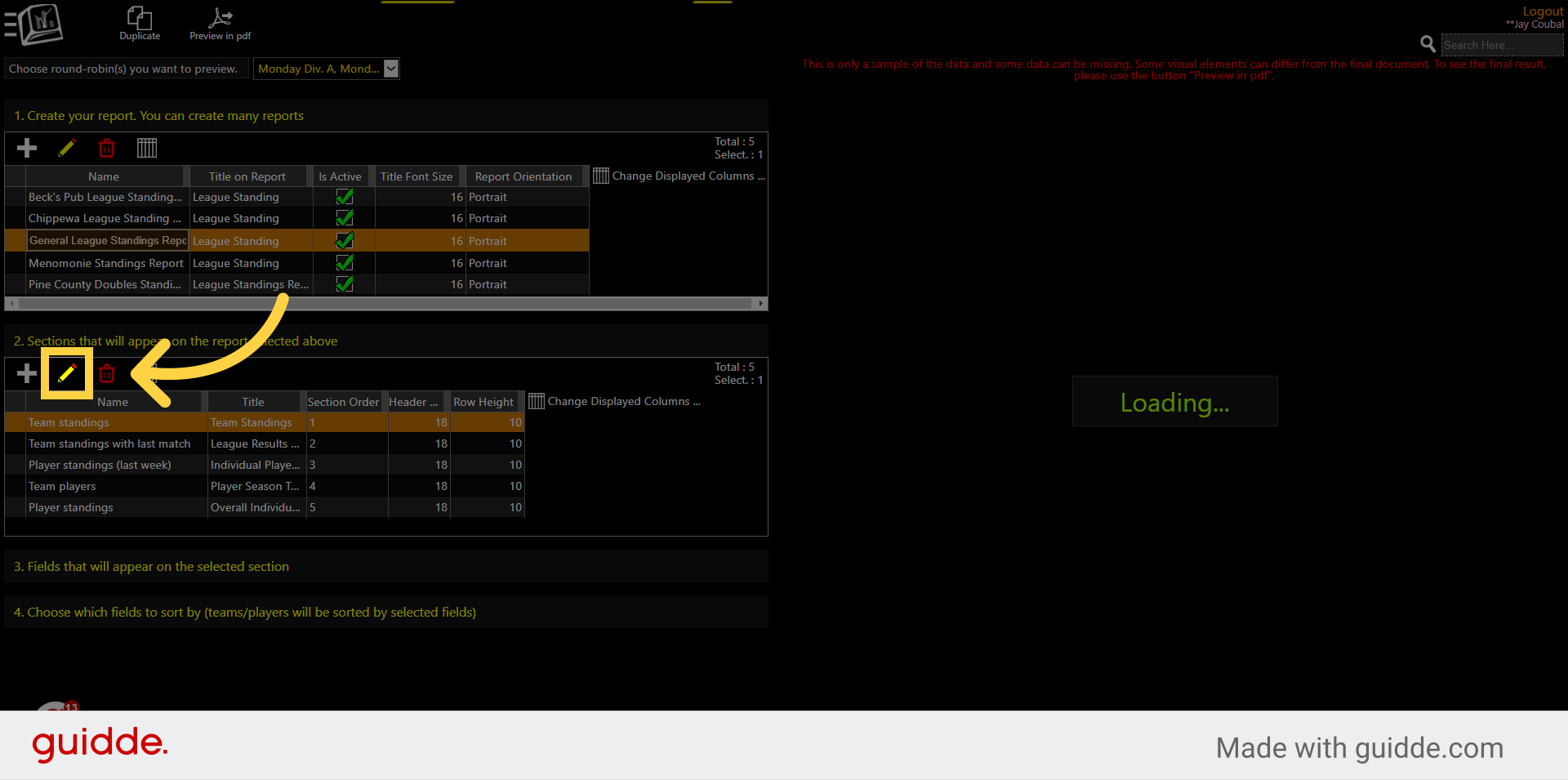
12. Check the box
Check the Include Notes checkbox.
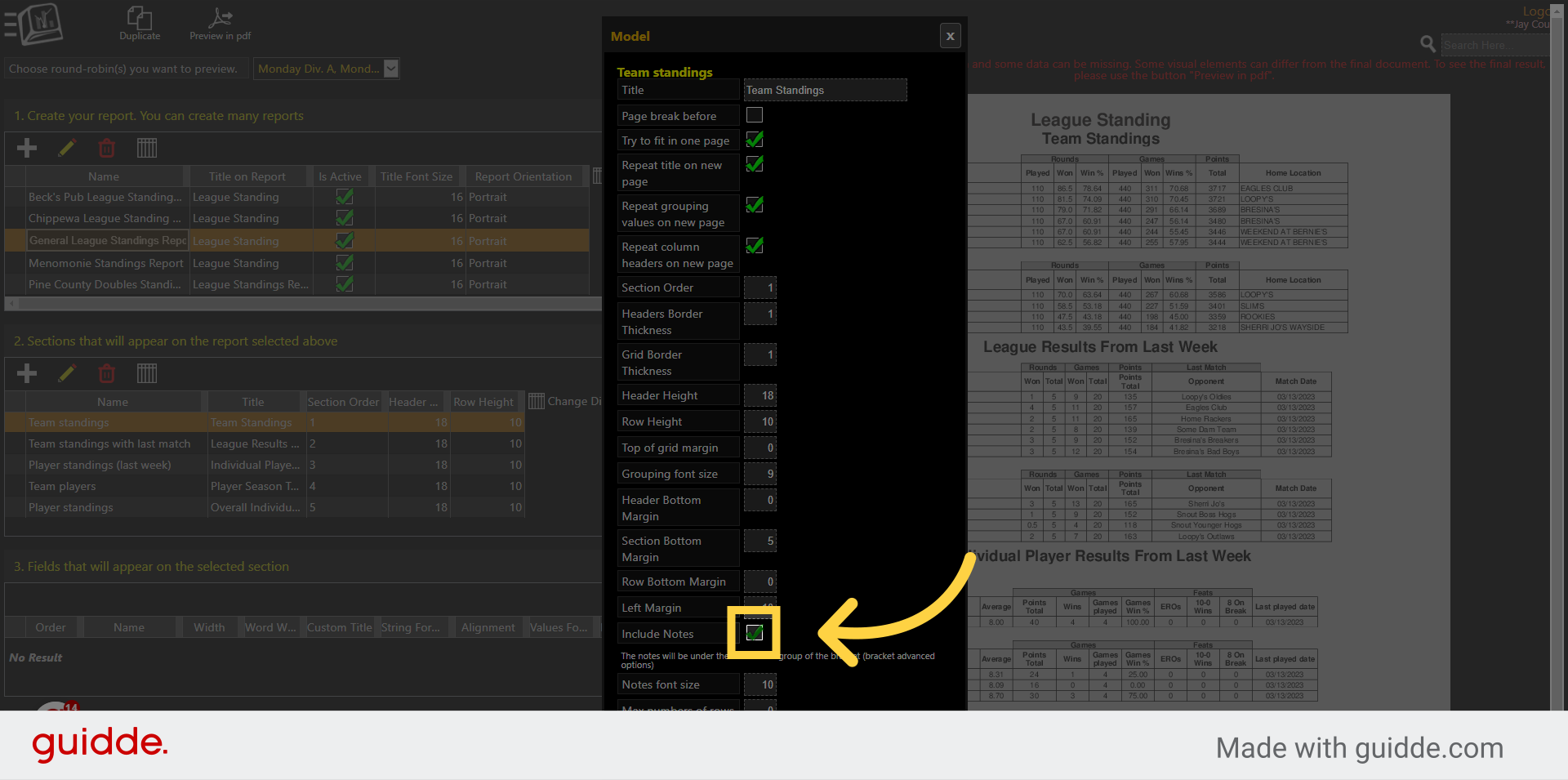
13. Click "Save"
Save the changes.
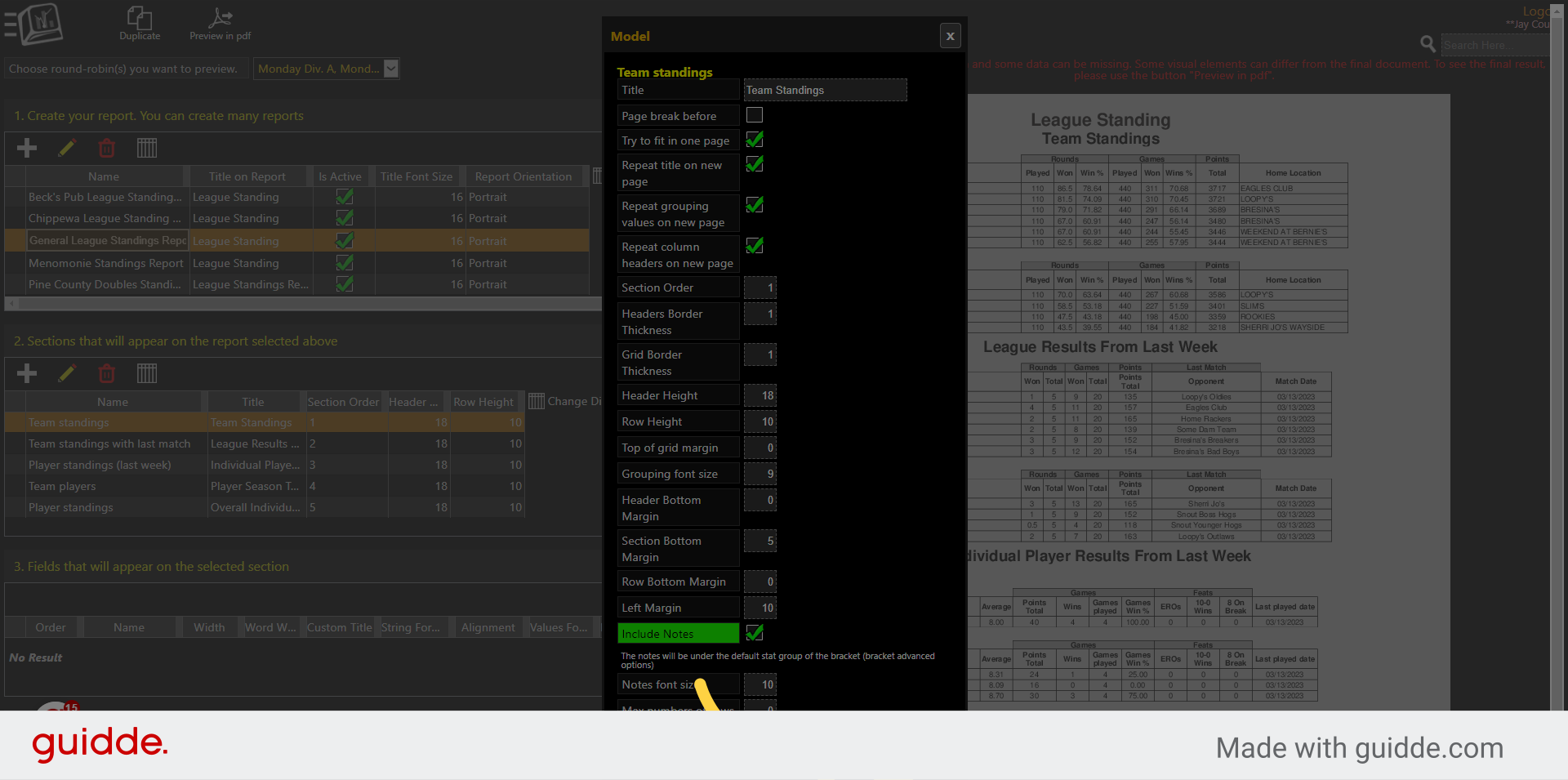
In this guide, we covered the process of adding notes or messages to your stat report in the Compusport application. By accessing the "Standings Notes" section, you can input specific messages. Remember to save your changes after adding the notes or messages to ensure they are included in the report.
